| Package | flash.display |
| Class | public class Stage |
| Inheritance | Stage  DisplayObjectContainer DisplayObjectContainer  InteractiveObject InteractiveObject  DisplayObject DisplayObject  EventDispatcher EventDispatcher  Object Object |
| Language Version: | ActionScript 3.0 |
| Runtime Versions: | AIR 1.0 Flash Player 9 |
For SWF content running in the browser (in Flash® Player), the Stage represents the entire area where Flash content is shown. For content running in AIR, each NativeWindow object has a corresponding Stage object.
The Stage object is not globally accessible. You need to access it through the
stage property of a DisplayObject instance.
The Stage class has several ancestor classes — DisplayObjectContainer, InteractiveObject, DisplayObject, and EventDispatcher — from which it inherits properties and methods. Many of these properties and methods are either inapplicable to Stage objects, or require security checks when called on a Stage object. The properties and methods that require security checks are documented as part of the Stage class.
In addition, the following inherited properties are inapplicable to Stage objects. If you try to set them, an IllegalOperationError is thrown. These properties may always be read, but since they cannot be set, they will always contain default values.
-
accessibilityProperties -
alpha -
blendMode -
cacheAsBitmap -
contextMenu -
filters -
focusRect -
loaderInfo -
mask -
mouseEnabled -
name -
opaqueBackground -
rotation -
scale9Grid -
scaleX -
scaleY -
scrollRect -
tabEnabled -
tabIndex -
transform -
visible -
x -
y
Some events that you might expect to be a part of the Stage class,
such as enterFrame, exitFrame,
frameConstructed, and render,
cannot be Stage events because a reference to the Stage object
cannot be guaranteed to exist in every situation where these events
are used. Because these events cannot be dispatched by the Stage
object, they are instead dispatched by every DisplayObject instance,
which means that you can add an event listener to
any DisplayObject instance to listen for these events.
These events, which are part of the DisplayObject class,
are called broadcast events to differentiate them from events
that target a specific DisplayObject instance.
Two other broadcast events, activate and deactivate,
belong to DisplayObject's superclass, EventDispatcher.
The activate and deactivate events
behave similarly to the DisplayObject broadcast events, except
that these two events are dispatched not only by all DisplayObject
instances, but also by all EventDispatcher instances and instances
of other EventDispatcher subclasses.
For more information on broadcast events, see the DisplayObject class.
See also
| Property | Defined By | ||
|---|---|---|---|
 | accessibilityImplementation : AccessibilityImplementation
The current accessibility implementation (AccessibilityImplementation)
for this InteractiveObject instance. | InteractiveObject | |
 | accessibilityProperties : AccessibilityProperties
The current accessibility options for this display object. | DisplayObject | |
| align : String
A value from the StageAlign class that specifies the alignment of the stage in
Flash Player or the browser. | Stage | ||
 | alpha : Number
Indicates the alpha transparency value of the object specified. | DisplayObject | |
 | blendMode : String
A value from the BlendMode class that specifies which blend mode to use. | DisplayObject | |
 | blendShader : Shader [write-only]
Sets a shader that is used for blending the foreground and background. | DisplayObject | |
 | cacheAsBitmap : Boolean
If set to true, Flash Player or Adobe AIR caches an internal bitmap representation of the
display object. | DisplayObject | |
| colorCorrection : String
Controls Flash Player color correction for displays. | Stage | ||
| colorCorrectionSupport : String [read-only]
Specifies whether Flash Player is running on an operating system that supports
color correction and whether the color profile of the main (primary)
monitor can be read and understood by Flash Player. | Stage | ||
 | constructor : Object
A reference to the class object or constructor function for a given object instance. | Object | |
 | contextMenu : NativeMenu
Specifies the context menu associated with this object. | InteractiveObject | |
| displayState : String
A value from the StageDisplayState class that specifies which display state to use. | Stage | ||
 | doubleClickEnabled : Boolean
Specifies whether the object receives doubleClick events. | InteractiveObject | |
 | filters : Array
An indexed array that contains each filter object currently associated with the display object. | DisplayObject | |
| focus : InteractiveObject
The interactive object with keyboard focus; or null if focus is not set
or if the focused object belongs to a security sandbox to which the calling object does not
have access. | Stage | ||
 | focusRect : Object
Specifies whether this object displays a focus rectangle. | InteractiveObject | |
| frameRate : Number
Gets and sets the frame rate of the stage. | Stage | ||
| fullScreenHeight : uint [read-only]
Returns the height of the monitor that will be used when going to full screen size, if that state
is entered immediately. | Stage | ||
| fullScreenSourceRect : Rectangle
Sets Flash Player to scale a specific region of the stage to full-screen mode. | Stage | ||
| fullScreenWidth : uint [read-only]
Returns the width of the monitor that will be used when going to full screen size, if that state
is entered immediately. | Stage | ||
| height : Number [override]
Indicates the height of the display object, in pixels. | Stage | ||
 | loaderInfo : LoaderInfo [read-only]
Returns a LoaderInfo object containing information about loading the file
to which this display object belongs. | DisplayObject | |
 | mask : DisplayObject
The calling display object is masked by the specified mask object. | DisplayObject | |
| mouseChildren : Boolean [override]
Determines whether or not the children of the object are mouse enabled. | Stage | ||
 | mouseEnabled : Boolean
Specifies whether this object receives mouse messages. | InteractiveObject | |
 | mouseX : Number [read-only]
Indicates the x coordinate of the mouse position, in pixels. | DisplayObject | |
 | mouseY : Number [read-only]
Indicates the y coordinate of the mouse position, in pixels. | DisplayObject | |
 | name : String
Indicates the instance name of the DisplayObject. | DisplayObject | |
[read-only]
A reference to the NativeWindow object containing this Stage. | Stage | ||
| numChildren : int [override] [read-only]
Returns the number of children of this object. | Stage | ||
 | opaqueBackground : Object
Specifies whether the display object is opaque with a certain background color. | DisplayObject | |
 | parent : DisplayObjectContainer [read-only]
Indicates the DisplayObjectContainer object that contains this display object. | DisplayObject | |
 | prototype : Object [static]
A reference to the prototype object of a class or function object. | Object | |
| quality : String
A value from the StageQuality class that specifies which rendering quality is used. | Stage | ||
 | root : DisplayObject [read-only]
For a display object in a loaded SWF file, the root property is the
top-most display object in the portion of the display list's tree structure represented by that SWF file. | DisplayObject | |
 | rotation : Number
Indicates the rotation of the DisplayObject instance, in degrees, from its original orientation. | DisplayObject | |
 | rotationX : Number
Indicates the x-axis rotation of the DisplayObject instance, in degrees, from its original orientation relative to the 3D parent container. | DisplayObject | |
 | rotationY : Number
Indicates the y-axis rotation of the DisplayObject instance, in degrees, from its original orientation relative to the 3D parent container. | DisplayObject | |
 | rotationZ : Number
Indicates the z-axis rotation of the DisplayObject instance, in degrees, from its original orientation relative to the 3D parent container. | DisplayObject | |
 | scale9Grid : Rectangle
The current scaling grid that is in effect. | DisplayObject | |
| scaleMode : String
A value from the StageScaleMode class that specifies which scale mode to use. | Stage | ||
 | scaleX : Number
Indicates the horizontal scale (percentage) of the object as applied from the registration point. | DisplayObject | |
 | scaleY : Number
Indicates the vertical scale (percentage) of an object as applied from the registration point of the object. | DisplayObject | |
 | scaleZ : Number
Indicates the depth scale (percentage) of an object as applied from the registration point of the object. | DisplayObject | |
 | scrollRect : Rectangle
The scroll rectangle bounds of the display object. | DisplayObject | |
| showDefaultContextMenu : Boolean
Specifies whether to show or hide the default items in the Flash Player
context menu. | Stage | ||
 | stage : Stage [read-only]
The Stage of the display object. | DisplayObject | |
| stageFocusRect : Boolean
Specifies whether or not objects display a glowing border when they have focus. | Stage | ||
| stageHeight : int
The current height, in pixels, of the Stage. | Stage | ||
| stageWidth : int
Specifies the current width, in pixels, of the Stage. | Stage | ||
| tabChildren : Boolean [override]
Determines whether the children of the object are tab enabled. | Stage | ||
 | tabEnabled : Boolean
Specifies whether this object is in the tab order. | InteractiveObject | |
 | tabIndex : int
Specifies the tab ordering of objects in a SWF file. | InteractiveObject | |
| textSnapshot : flash.text:TextSnapshot [override] [read-only]
Returns a TextSnapshot object for this DisplayObjectContainer instance. | Stage | ||
 | transform : flash.geom:Transform
An object with properties pertaining to a display object's matrix, color transform, and pixel bounds. | DisplayObject | |
 | visible : Boolean
Whether or not the display object is visible. | DisplayObject | |
| width : Number [override]
Indicates the width of the display object, in pixels. | Stage | ||
| wmodeGPU : Boolean [read-only]
Indicates whether GPU compositing is available and in use. | Stage | ||
 | x : Number
Indicates the x coordinate of the DisplayObject instance relative to the local coordinates of
the parent DisplayObjectContainer. | DisplayObject | |
 | y : Number
Indicates the y coordinate of the DisplayObject instance relative to the local coordinates of
the parent DisplayObjectContainer. | DisplayObject | |
 | z : Number
Indicates the z coordinate position along the z-axis of the DisplayObject
instance relative to the 3D parent container. | DisplayObject | |
| Method | Defined By | ||
|---|---|---|---|
[override]
Adds a child DisplayObject instance to this DisplayObjectContainer instance. | Stage | ||
[override]
Adds a child DisplayObject instance to this DisplayObjectContainer
instance. | Stage | ||
addEventListener(type:String, listener:Function, useCapture:Boolean = false, priority:int = 0, useWeakReference:Boolean = false):void [override]
Registers an event listener object with an EventDispatcher object so that the listener
receives notification of an event. | Stage | ||
 |
Indicates whether the security restrictions
would cause any display objects to be omitted from the list returned by calling
the DisplayObjectContainer.getObjectsUnderPoint() method
with the specified point point. | DisplayObjectContainer | |
Sets keyboard focus to the interactive object specified by objectToFocus, with
the focus direction specified by the direction parameter. | Stage | ||
 |
Determines whether the specified display object is a child of the DisplayObjectContainer instance or
the instance itself. | DisplayObjectContainer | |
[override]
Dispatches an event into the event flow. | Stage | ||
 |
Returns a rectangle that defines the area of the display object relative to the coordinate system
of the targetCoordinateSpace object. | DisplayObject | |
 |
Returns the child display object instance that exists at the specified index. | DisplayObjectContainer | |
 |
Returns the child display object that exists with the specified name. | DisplayObjectContainer | |
 |
Returns the index position of a child DisplayObject instance. | DisplayObjectContainer | |
 |
Returns an array of objects that lie under the specified point and are children
(or grandchildren, and so on) of this DisplayObjectContainer instance. | DisplayObjectContainer | |
 |
Returns a rectangle that defines the boundary of the display object,
based on the coordinate system defined by the targetCoordinateSpace
parameter, excluding any strokes on shapes. | DisplayObject | |
 |
Converts the point object from the Stage (global) coordinates
to the display object's (local) coordinates. | DisplayObject | |
 |
Converts a two-dimensional point from the Stage (global) coordinates to a
three-dimensional display object's (local) coordinates. | DisplayObject | |
[override]
Checks whether the EventDispatcher object has any listeners registered for a specific type
of event. | Stage | ||
 |
Indicates whether an object has a specified property defined. | Object | |
 |
Evaluates the bounding box of the display object to see if it overlaps or intersects with the
bounding box of the obj display object. | DisplayObject | |
 |
Evaluates the display object to see if it overlaps or intersects with the
point specified by the x and y parameters. | DisplayObject | |
Calling the invalidate() method signals Flash Player to alert display objects
on the next opportunity it has to render the display list (for example, when the playhead
advances to a new frame). | Stage | ||
Determines whether the Stage.focus property returns null for
security reasons. | Stage | ||
 |
Indicates whether an instance of the Object class is in the prototype chain of the object specified
as the parameter. | Object | |
 |
Converts a three-dimensional point of the three-dimensional display
object's (local) coordinates to a two-dimensional point in the Stage (global) coordinates. | DisplayObject | |
 |
Converts the point object from the display object's (local) coordinates to the
Stage (global) coordinates. | DisplayObject | |
 |
Indicates whether the specified property exists and is enumerable. | Object | |
 |
Removes the specified child DisplayObject instance from the child list of the DisplayObjectContainer instance. | DisplayObjectContainer | |
[override]
Removes a child DisplayObject from the specified index position in the child list of
the DisplayObjectContainer. | Stage | ||
 |
Removes a listener from the EventDispatcher object. | EventDispatcher | |
[override]
Changes the position of an existing child in the display object container. | Stage | ||
 |
Sets the availability of a dynamic property for loop operations. | Object | |
 |
Swaps the z-order (front-to-back order) of the two specified child objects. | DisplayObjectContainer | |
[override]
Swaps the z-order (front-to-back order) of the child objects at the two specified index positions in the
child list. | Stage | ||
 |
Returns the string representation of this object, formatted according to locale-specific conventions. | Object | |
 |
Returns the string representation of the specified object. | Object | |
 |
Returns the primitive value of the specified object. | Object | |
[override]
Checks whether an event listener is registered with this EventDispatcher object or any of
its ancestors for the specified event type. | Stage | ||
| Event | Summary | Defined By | ||
|---|---|---|---|---|
 | [broadcast event] Dispatched when the Flash Player or AIR application gains operating system focus and becomes active. | EventDispatcher | ||
 | Dispatched when a display object is added to the display list. | DisplayObject | ||
 | Dispatched when a display object is added to the on stage display list, either directly or through the addition of a sub tree in which the display object is contained. | DisplayObject | ||
 | Dispatched when the user selects 'Clear' (or 'Delete') from the text context menu. | InteractiveObject | ||
 | Dispatched when a user presses and releases the main button of the user's pointing device over the same InteractiveObject. | InteractiveObject | ||
 | Dispatched when a user gesture triggers the context menu associated with this interactive object in an AIR application. | InteractiveObject | ||
 | Dispatched when the user activates the platform specific accelerator key combination for a copy operation or selects 'Copy' from the text context menu. | InteractiveObject | ||
 | Dispatched when the user activates the platform specific accelerator key combination for a cut operation or selects 'Cut' from the text context menu. | InteractiveObject | ||
 | [broadcast event] Dispatched when the Flash Player or AIR application operating loses system focus and is becoming inactive. | EventDispatcher | ||
 | Dispatched when a user presses and releases the main button of a pointing device twice in rapid succession over the same InteractiveObject when that object's doubleClickEnabled flag is set to true. | InteractiveObject | ||
 | [broadcast event] Dispatched when the playhead is entering a new frame. | DisplayObject | ||
 | [broadcast event] Dispatched when the playhead is exiting the current frame. | DisplayObject | ||
 | Dispatched after a display object gains focus. | InteractiveObject | ||
 | Dispatched after a display object loses focus. | InteractiveObject | ||
 | [broadcast event] Dispatched after the constructors of frame display objects have run but before frame scripts have run. | DisplayObject | ||
| Dispatched when the Stage object enters, or leaves, full-screen mode. | Stage | |||
 | Dispatched when the user presses a key. | InteractiveObject | ||
 | Dispatched when the user attempts to change focus by using keyboard navigation. | InteractiveObject | ||
 | Dispatched when the user releases a key. | InteractiveObject | ||
 | Dispatched when a user presses and releases the middle button of the user's pointing device over the same InteractiveObject. | InteractiveObject | ||
 | Dispatched when a user presses the middle pointing device button over an InteractiveObject instance. | InteractiveObject | ||
 | Dispatched when a user releases the pointing device button over an InteractiveObject instance. | InteractiveObject | ||
 | Dispatched when a user presses the pointing device button over an InteractiveObject instance. | InteractiveObject | ||
 | Dispatched when the user attempts to change focus by using a pointer device. | InteractiveObject | ||
| Dispatched by the Stage object when the mouse pointer moves out of the stage area. | Stage | |||
 | Dispatched when a user moves the pointing device while it is over an InteractiveObject. | InteractiveObject | ||
 | Dispatched when the user moves a pointing device away from an InteractiveObject instance. | InteractiveObject | ||
 | Dispatched when the user moves a pointing device over an InteractiveObject instance. | InteractiveObject | ||
 | Dispatched when a user releases the pointing device button over an InteractiveObject instance. | InteractiveObject | ||
 | Dispatched when a mouse wheel is spun over an InteractiveObject instance. | InteractiveObject | ||
 | Dispatched by the drag initiator InteractiveObject when the user releases the drag gesture. | InteractiveObject | ||
 | Dispatched by the target InteractiveObject when a dragged object is dropped on it and the drop has been accepted with a call to DragManager.acceptDragDrop(). | InteractiveObject | ||
 | Dispatched by an InteractiveObject when a drag gesture enters its boundary. | InteractiveObject | ||
 | Dispatched by an InteractiveObject when a drag gesture leaves its boundary. | InteractiveObject | ||
 | Dispatched by an InteractiveObject continually while a drag gesture remains within its boundary. | InteractiveObject | ||
 | Dispatched at the beginning of a drag operation by the InteractiveObject that is specified as the drag initiator in the DragManager.doDrag() call. | InteractiveObject | ||
 | Dispatched during a drag operation by the InteractiveObject that is specified as the drag initiator in the DragManager.doDrag() call. | InteractiveObject | ||
 | Dispatched when the user activates the platform specific accelerator key combination for a paste operation or selects 'Paste' from the text context menu. | InteractiveObject | ||
 | Dispatched when a display object is about to be removed from the display list. | DisplayObject | ||
 | Dispatched when a display object is about to be removed from the display list, either directly or through the removal of a sub tree in which the display object is contained. | DisplayObject | ||
 | [broadcast event] Dispatched when the display list is about to be updated and rendered. | DisplayObject | ||
| Dispatched when the scaleMode property of the Stage object is set to StageScaleMode.NO_SCALE and the SWF file is resized. | Stage | |||
 | Dispatched when a user presses and releases the right button of the user's pointing device over the same InteractiveObject. | InteractiveObject | ||
 | Dispatched when a user presses the pointing device button over an InteractiveObject instance. | InteractiveObject | ||
 | Dispatched when a user releases the pointing device button over an InteractiveObject instance. | InteractiveObject | ||
 | Dispatched when the user moves a pointing device away from an InteractiveObject instance. | InteractiveObject | ||
 | Dispatched when the user moves a pointing device over an InteractiveObject instance. | InteractiveObject | ||
 | Dispatched when the user activates the platform specific accelerator key combination for a select all operation or selects 'Select All' from the text context menu. | InteractiveObject | ||
 | Dispatched when the value of the object's tabChildren flag changes. | InteractiveObject | ||
 | Dispatched when the object's tabEnabled flag changes. | InteractiveObject | ||
 | Dispatched when the value of the object's tabIndex property changes. | InteractiveObject | ||
 | Dispatched when a user enters one or more characters of text. | InteractiveObject | ||
align | property |
align:String| Language Version: | ActionScript 3.0 |
| Runtime Versions: | AIR 1.0 Flash Player 9 |
A value from the StageAlign class that specifies the alignment of the stage in Flash Player or the browser. The following are valid values:
| Value | Vertical Alignment | Horizontal |
|---|---|---|
StageAlign.TOP | Top | Center |
StageAlign.BOTTOM | Bottom | Center |
StageAlign.LEFT | Center | Left |
StageAlign.RIGHT | Center | Right |
StageAlign.TOP_LEFT | Top | Left |
StageAlign.TOP_RIGHT | Top | Right |
StageAlign.BOTTOM_LEFT | Bottom | Left |
StageAlign.BOTTOM_RIGHT | Bottom | Right |
The align property is only available to an object that is in the same security sandbox
as the Stage owner (the main SWF file).
To avoid this, the Stage owner can grant permission to the domain of the
calling object by calling the Security.allowDomain() method or the Security.alowInsecureDomain() method.
For more information, see the "Security" chapter in Programming ActionScript 3.0.
Implementation
public function get align():String public function set align(value:String):voidSee also
colorCorrection | property |
colorCorrection:String| Language Version: | ActionScript 3.0 |
| Runtime Versions: | Flash Player 10, AIR 1.5 |
Controls Flash Player color correction for displays. Color correction works only if the main monitor is assigned a valid ICC color profile, which specifies the device's particular color attributes. By default, Flash Player tries to match the color correction of its host (usually a browser).
Use the Stage.colorCorrectionSupport property
to determine if color correction is available on the current system and the default state.
. If color correction is available, all colors on the stage are assumed to be in
the sRGB color space, which is the most standard color space. Source profiles of input devices are not considered during color correction.
No input color correction is applied; only the stage output is mapped to the main
monitor's ICC color profile.
In general, the benefits to activating color management include predictable and consistent color, better conversion, accurate proofing and more efficient cross-media output. Be aware, though, that color management does not provide perfect conversions due to devices having a different gamut from each other or original images. Nor does color management eliminate the need for custom or edited profiles. Color profiles are dependent on browsers, operating systems (OS), OS extensions, output devices, and application support.
Applying color correction degrades Flash Player performance.
Flash Player's color correction is a document style color correction because
all SWF movies are considered documents with implicit sRGB profiles.
Use the Stage.colorCorrectionSupport property to tell Flash Player
to correct colors as best as it can when displaying the SWF (document) to the display color space.
Flash Player only compensates for differences between monitors, not for differences between input devices (camera/scanner/etc.).
The three possible values are strings with corresponding constants in the flash.display.ColorCorrection class:
"default": Use the same color correction as the host system."on": Always perform color correction."off": Never perform color correction.
Implementation
public function get colorCorrection():String public function set colorCorrection(value:String):voidSee also
colorCorrectionSupport | property |
colorCorrectionSupport:String [read-only] | Language Version: | ActionScript 3.0 |
| Runtime Versions: | Flash Player 10, AIR 1.5 |
Specifies whether Flash Player is running on an operating system that supports color correction and whether the color profile of the main (primary) monitor can be read and understood by Flash Player. This property also returns the default state of color correction on the host system (usually the browser). Currently the return values can be:
The three possible values are strings with corresponding constants in the flash.display.ColorCorrectionSupport class:
"unsupported": Color correction is not available."defaultOn": Always performs color correction."defaultOff": Never performs color correction.
Implementation
public function get colorCorrectionSupport():StringSee also
displayState | property |
displayState:String| Language Version: | ActionScript 3.0 |
| Runtime Versions: | AIR 1.0 Flash Player 9.0.28.0 |
A value from the StageDisplayState class that specifies which display state to use. The following are valid values:
StageDisplayState.FULL_SCREENSets AIR application or Flash Player to expand the stage over the user's entire screen, with keyboard input disabled.StageDisplayState.FULL_SCREEN_INTERACTIVESets the AIR application to expand the stage over the user's entire screen, with keyboard input allowed. (Not available for content running in Flash Player.)StageDisplayState.NORMALSets the player back to the standard stage display mode.
The scaling behavior of the movie in full-screen mode is determined by the scaleMode
setting (set using the Stage.scaleMode property or the SWF file's embed
tag settings in the HTML file). If the scaleMode property is set to noScale
while the application transitions to full-screen mode, the Stage width and height
properties are updated, and the Stage the resize event.
The following restrictions apply to SWF files that play within an HTML page (not those using the stand-alone Flash Player or not running in the AIR runtime):
- To enable full-screen mode, add the
allowFullScreenparameter to theobjectandembedtags in the HTML page that includes the SWF file, withallowFullScreenset to"true", as shown in the following example:<param name="allowFullScreen" value="true" /> ... <embed src="example.swf" allowFullScreen="true" ... >An HTML page may also use a script to generate SWF-embedding tags. You need to alter the script so that it inserts the proper
allowFullScreensettings. HTML pages generated by Flash and Flex Builder use theAC_FL_RunContent()function to embed references to SWF files, and you need to add theallowFullScreenparameter settings, as in the following:AC_FL_RunContent( ... "allowFullScreen", "true", ... )
- Full-screen mode is initiated in response to a mouse click or key press by the user; the movie cannot change
Stage.displayStatewithout user input. Flash Player restricts keyboard input in full-screen mode. Acceptable keys include keyboard shortcuts that terminate full-screen mode and non-printing keys such as arrows, space, Shift, and Tab keys. Keyboard shortcuts that terminate full-screen mode are: Escape (Windows, Linux, and Mac), Control+W (Windows), Command+W (Mac), and Alt+F4.A Flash Player dialog box appears over the movie when users enter full-screen mode to inform the users they are in full-screen mode and that they can press the Escape key to end full-screen mode.
- Starting with Flash Player 9.0.115.0, full-screen works the same in windowless mode as it does in window mode.
If you set the Window Mode (
wmodein the HTML) to Opaque Windowless (opaque) or Transparent Windowless (transparent), full-screen can be initiated, but the full-screen window will always be opaque.
These restrictions are not present for SWF content running in the stand-alone Flash Player or in AIR. AIR supports an interactive full-screen mode which allows keyboard input.
For AIR content running in full-screen mode, the system screen saver and power saving options are disabled while video content is playing and until until either the video stops or full-screen mode is exited.
On Linux, setting displayState to StageDisplayState.FULL_SCREEN or
StageDisplayState.FULL_SCREEN_INTERACTIVE is an asynchronous operation.
Implementation
public function get displayState():String public function set displayState(value:String):voidThrows
SecurityError — Calling the displayState property of a Stage object throws an exception for
any caller that is not in the same security sandbox as the Stage owner (the main SWF file).
To avoid this, the Stage owner can grant permission to the domain of the caller by calling
the Security.allowDomain() method or the Security.allowInsecureDomain() method.
For more information, see the "Security" chapter in Programming ActionScript 3.0.
Trying to set the displayState property while the settings dialog is displayed, without a user response, or
if the param or embed HTML tag's allowFullScreen attribute is not set to
true throws a security error.
|
See also
Example ( How to use this example )
displayState
property. Note: Fullscreen can only be triggered in certain situations, such as if the user has clicked or pressed a key, due to security restrictions. When run in a browser, the allowFullScreen property must be set to true.
package {
import flash.display.Sprite;
import flash.display.Stage;
import flash.events.*;
import flash.net.NetConnection;
import flash.net.NetStream;
import flash.media.Video;
public class FullScreenExample extends Sprite
{
private var videoURL:String = "testVideo.flv";
private var connection:NetConnection;
private var stream:NetStream;
private var video:Video;
public function FullScreenExample() {
connection = new NetConnection();
connection.addEventListener(NetStatusEvent.NET_STATUS, netStatusHandler);
connection.addEventListener(SecurityErrorEvent.SECURITY_ERROR, securityErrorHandler);
connection.connect(null);
loaderInfo.addEventListener(Event.INIT, createMouseListener);
}
private function createMouseListener(event:Event):void {
stage.addEventListener(MouseEvent.CLICK,toggleFullScreen);
}
private function toggleFullScreen(event:MouseEvent):void {
switch(stage.displayState) {
case "normal":
stage.displayState = "fullScreen";
break;
case "fullScreen":
default:
stage.displayState = "normal";
break;
}
}
// Video related:
private function netStatusHandler(event:NetStatusEvent):void {
switch (event.info.code) {
case "NetConnection.Connect.Success":
connectStream();
break;
case "NetStream.Play.StreamNotFound":
trace("Unable to locate video: " + videoURL);
break;
}
}
private function connectStream():void {
var stream:NetStream = new NetStream(connection);
stream.addEventListener(NetStatusEvent.NET_STATUS, netStatusHandler);
stream.addEventListener(AsyncErrorEvent.ASYNC_ERROR, asyncErrorHandler);
video = new Video(stage.stageWidth,stage.stageHeight);
video.attachNetStream(stream);
stream.play(videoURL);
addChild(video);
}
private function securityErrorHandler(event:SecurityErrorEvent):void {
trace("securityErrorHandler: " + event);
}
private function asyncErrorHandler(event:AsyncErrorEvent):void {
// ignore AsyncErrorEvent events.
}
}
}
focus | property |
focus:InteractiveObject| Language Version: | ActionScript 3.0 |
| Runtime Versions: | AIR 1.0 Flash Player 9 |
The interactive object with keyboard focus; or null if focus is not set
or if the focused object belongs to a security sandbox to which the calling object does not
have access.
Implementation
public function get focus():InteractiveObject public function set focus(value:InteractiveObject):voidThrows
Error — Throws an error if focus cannot be set to the target.
|
Example ( How to use this example )
myTF so the user can start typing without having to click anything.
If you test this code within the authoring tool interface, you can only have access to a few keys because the host (browser or tool) interprets most
key presses first. To see this example work as intended, compile it and run the SWF file.
var myTF:TextField = new TextField(); myTF.border =true; myTF.type = TextFieldType.INPUT; addChild(myTF); stage.focus= myTF;
frameRate | property |
frameRate:Number| Language Version: | ActionScript 3.0 |
| Runtime Versions: | AIR 1.0 Flash Player 9 |
Gets and sets the frame rate of the stage. The frame rate is defined as frames per second. By default the rate is set to the frame rate of the first SWF file loaded. Valid range for the frame rate is from 0.01 to 1000 frames per second.
Note: An application might not be able to follow
high frame rate settings, either because the target platform is not fast enough or the player is
synchronized to the vertical blank timing of the display device (usually 60 Hz on LCD devices).
In some cases, a target platform might also choose to lower the maximum frame rate if it
anticipates high CPU usage.
For content running in Adobe AIR, setting the frameRate property of one Stage
object changes the frame rate for all Stage objects (used by different NativeWindow objects).
Implementation
public function get frameRate():Number public function set frameRate(value:Number):voidThrows
SecurityError — Calling the frameRate property of a Stage object throws an exception for
any caller that is not in the same security sandbox as the Stage owner (the main SWF file).
To avoid this, the Stage owner can grant permission to the domain of the caller by calling
the Security.allowDomain() method or the Security.allowInsecureDomain() method.
For more information, see the "Security" chapter in Programming ActionScript 3.0.
|
fullScreenHeight | property |
fullScreenHeight:uint [read-only] | Language Version: | ActionScript 3.0 |
| Runtime Versions: | AIR 1.0 Flash Player 9.0.115.0 |
Returns the height of the monitor that will be used when going to full screen size, if that state is entered immediately. If the user has multiple monitors, the monitor that's used is the monitor that most of the stage is on at the time.
Note: If the user has the opportunity to move the browser from one
monitor to another between retrieving the value and going to full screen
size, the value could be incorrect. If you retrieve the value in an event handler that
sets Stage.displayState to StageDisplayState.FULL_SCREEN, the value will be
correct.
This is the pixel height of the monitor and is the same as the
stage height would be if Stage.align is set to StageAlign.TOP_LEFT
and Stage.scaleMode is set to StageScaleMode.NO_SCALE.
Implementation
public function get fullScreenHeight():uintSee also
fullScreenSourceRect
fullScreenWidth
scaleMode
StageDisplayState
flash.events.Event.RESIZE
flash.events.FullScreenEvent
Example ( How to use this example )
enterFullScreen() event handler,
which sets the fullScreenSourceRect property and enters full screen mode. To set the
fullScreenSourceRect property, the event handler starts with the location and dimensions of the
red square. It then compares the aspect ratio (width divided by height) of the red square to the
aspect ratio of the stage at full screen width and height so that it can expand the rectangle
(fullScreenSourceRect) to match the screen's aspect ratio. The result is that the red
square occupies the entire height of the monitor with the green background visible on each side.
If the aspect ratio was not matched, the stage background color, which is white by default, would show
on each side instead of the green background.
Note: Test this example in the browser. In the Flash Publish Settings dialog, on the HTML tab, select the template Flash Only - Allow Full Screen. Specify the Flash Player version 9.0.115.0, and make sure the Flash and HTML formats are selected on the Formats tab. Then publish and open the resulting HTML file in the browser.
import flash.display.Sprite;
import flash.display.Stage;
import flash.display.StageDisplayState;
import flash.events.MouseEvent;
import flash.geom.Rectangle;
// cover the stage with a green rectangle
var greenRect:Sprite = new Sprite();
greenRect.graphics.beginFill(0x00FF00);
greenRect.graphics.drawRect(0, 0, stage.stageWidth, stage.stageHeight);
addChild(greenRect);
// create red square on stage, turn it into a button for going to full screen
var redSquare:Sprite = new Sprite();
redSquare.graphics.beginFill(0xFF0000);
redSquare.graphics.drawRect(0, 0, 300, 300);
redSquare.x = 50;
redSquare.y = 50;
redSquare.addEventListener(MouseEvent.CLICK, enterFullScreen);
redSquare.buttonMode = true;
addChild(redSquare);
function enterFullScreen(e:MouseEvent):void
{
// we will go to full screen zoomed in on the red square
var redSquare:Sprite = e.target as Sprite;
var fullScreenRect:Rectangle = new Rectangle(redSquare.x, redSquare.y, redSquare.width, redSquare.height);
// calculate aspect ratio of the red square
var rectAspectRatio:Number = fullScreenRect.width / fullScreenRect.height;
// calculate aspect ratio of the screen
var screenAspectRatio:Number = stage.fullScreenWidth / stage.fullScreenHeight;
// change the fullScreenRect so that it covers the entire screen, keeping it centered on the redSquare
// try commenting out this section to see what happens if you do not fix the aspect ratio.
if (rectAspectRatio > screenAspectRatio) {
var newHeight:Number = fullScreenRect.width / screenAspectRatio;
fullScreenRect.y -= ((newHeight - fullScreenRect.height) / 2);
fullScreenRect.height = newHeight;
} else if (rectAspectRatio < screenAspectRatio) {
var newWidth:Number = fullScreenRect.height * screenAspectRatio;
fullScreenRect.x -= ((newWidth - fullScreenRect.width) / 2);
fullScreenRect.width = newWidth;
}
// go to full screen
stage.fullScreenSourceRect = fullScreenRect;
stage.displayState = StageDisplayState.FULL_SCREEN;
}
fullScreenSourceRect | property |
fullScreenSourceRect:Rectangle| Language Version: | ActionScript 3.0 |
| Runtime Versions: | AIR 1.0 Flash Player 9.0.115.0 |
Sets Flash Player to scale a specific region of the stage to full-screen mode. If available, Flash Player scales in hardware, which uses the graphics and video card on a user's computer, and generally displays content more quickly than software scaling.
When this property is set to a valid rectangle and the displayState property is set to full-screen mode,
Flash Player scales the specified area. The actual Stage size in pixels within ActionScript does not change.
Flash Player enforces a minimum limit for the size of the rectangle to accommodate the standard "Press Esc to exit full-screen mode" message.
This limit is usually around 260 by 30 pixels but can vary on platform and Flash Player version.
This property can only be set when Flash Player is not in full-screen mode.
To use this property correctly, set this property first, then set the displayState property to full-screen mode, as shown in the code examples.
To enable scaling, set the fullScreenSourceRect property to a rectangle object:
// valid, will enable hardware scaling stage.fullScreenSourceRect = new Rectangle(0,0,320,240);
To disable scaling, set the fullScreenSourceRect=null in ActionScript 3.0, and undefined in ActionScript 2.0.
stage.fullScreenSourceRect = null;
The end user also can select within Flash Player Display Settings to turn off hardware scaling, which is enabled by default. For more information, see www.adobe.com/go/display_settings.
Implementation
public function get fullScreenSourceRect():Rectangle public function set fullScreenSourceRect(value:Rectangle):voidSee also
Stage.displayState
Stage.scaleMode
flash.events.FullScreenEvent
flash.events.Event.RESIZE
Example ( How to use this example )
import flash.geom.*;
{
stage.fullScreenSourceRect = new Rectangle(0,0,320,240);
stage.displayState = StageDisplayState.FULL_SCREEN;
}
Before using the full-screen mode with hardware scaling, the following conditions must be met:
- Flash Player version 9.0.115.0 or later is needed, as well as an authoring tool that supports it.
- HTML templates need to be modified to support full screen. The
allowFullScreenattribute must be set totruefor theobjectandembedtag. (The scripts that generate SWF-embedding tags must also allow for full screen.) For sample of files that can be used for Flex Builder, see the article, Exploring full-screen mode in Flash Player 9. - Your application must have permission and access to an FLV video file. In this example, it is assumed that Flash Video (FLV) file is in the same directory as the SWF file.
- The user must allow access to full screen.
- For additional information on hardware scaling, see the article Exploring Flash Player support for high-definition H.264 video and AAC audio for Flash Player.
An FLV file is loaded using NetConnection and NetStream objects. Since the FLV file
is in the same directory as the SWF file and will connect via HTTP, the NetConnection.connect()
method's parameter is set to null. The connect NetConnection object
reports its status by dispatching a netStatus event which invokes
the netStatusHandler() method. The netStatusHandler() method
checks if the connection was successful and invokes connectStream() method,
which creates a NetStream object that takes the NetConnection object as a parameter.
It also creates a video object and attached the NetStream object to the video object.
The video object then is added to the display list and the stream is set to play. Since
the FLV video file does not contain metadata or cue point information, an AsyncError
event will be dispatched. A listener must be set up to handle the event. Here the listener
is set up and it ignores the event. Another listener for netStatus event is also
set up for the NetStream object. It will display an error message if the stream was not found.
(Note that netStatusHandler() could be used to handle any number of different
status information reported for the stream or connection.)
When the properties and methods of a loaded SWF file are accessible, the
createMouseListener() method is invoked. It sets up an event listener for when
the mouse is clicked on the stage. The toggleFullScreen() method checks if
the display state is in the full or normal screen mode. If it is normal, the size of the video object
is set to the size of the video stream. The fullScreenSourceRect property is set
to a rectangle matching the dimensions of the video object. Then the Stage.displayMode
property is set to full screen, which causes the video in the source rectangle to expand to fill
the full screen area. If system requirements are met, the machine's graphics hardware will be
used to improve the performance of the full-screen video rendering and the display state is set
to full-screen mode. In order to catch any security error that may occur while switching to
the full-screen mode, a try...catch is used. (Note that the display state must be
set to full-screen mode after the fullScreenSourceRect property is set.) Before
switching to the normal-screen mode, the video object's width and height are set back to the saved
original video object's width and height. Otherwise, the changes made to the video object for
the full-screen mode will determine the width and height.
package {
import flash.display.Sprite;
import flash.display.StageDisplayState;
import flash.media.Video;
import flash.net.NetConnection;
import flash.net.NetStream;
import flash.events.NetStatusEvent;
import flash.events.AsyncErrorEvent;
import flash.events.SecurityErrorEvent;
import flash.events.MouseEvent;
import flash.events.Event;
import flash.geom.Rectangle;
public class Stage_fullScreenSourceRectExample2 extends Sprite {
private var videoURL:String = "testVideo1.flv";
private var connection:NetConnection;
private var stream:NetStream;
private var myVideo:Video;
private var savedWidth:uint;
private var savedHeight:uint;
public function Stage_fullScreenSourceRectExample2() {
connection = new NetConnection();
connection.addEventListener(NetStatusEvent.NET_STATUS, netStatusHandler);
connection.addEventListener(SecurityErrorEvent.SECURITY_ERROR, securityErrorHandler);
connection.connect(null);
loaderInfo.addEventListener(Event.INIT, createMouseListener);
}
private function createMouseListener(event:Event):void {
stage.addEventListener(MouseEvent.CLICK, toggleFullScreen);
}
private function toggleFullScreen(event:MouseEvent):void {
if(stage.displayState == StageDisplayState.NORMAL) {
myVideo.width = myVideo.videoWidth;
myVideo.height = myVideo.videoHeight;
try {
stage.fullScreenSourceRect = new Rectangle(myVideo.x, myVideo.y,
myVideo.width, myVideo.height);
stage.displayState = StageDisplayState.FULL_SCREEN;
} catch (e:SecurityError) {
trace ("A security error occurred while switching to full screen: " + event);
myVideo.width = savedWidth;
myVideo.height = savedHeight;
}
}else {
myVideo.width = savedWidth;
myVideo.height = savedHeight;
stage.displayState = StageDisplayState.NORMAL;
}
}
private function netStatusHandler(event:NetStatusEvent):void {
switch (event.info.code) {
case "NetConnection.Connect.Success":
connectStream();
break;
case "NetStream.Play.StreamNotFound":
trace ("Unable to locate video: " + videoURL);
break;
}
}
private function connectStream():void {
var stream:NetStream = new NetStream(connection);
stream.addEventListener(NetStatusEvent.NET_STATUS, netStatusHandler);
stream.addEventListener(AsyncErrorEvent.ASYNC_ERROR, asyncErrorHandler);
myVideo = new Video();
myVideo.attachNetStream(stream);
stream.play(videoURL);
savedWidth = myVideo.width;
savedHeight = myVideo.height;
addChild(myVideo);
}
private function securityErrorHandler(event:SecurityErrorEvent):void {
trace("securityErrorHandler: " + event);
}
private function asyncErrorHandler(event:AsyncErrorEvent):void {
}
}
}
fullScreenWidth | property |
fullScreenWidth:uint [read-only] | Language Version: | ActionScript 3.0 |
| Runtime Versions: | AIR 1.0 Flash Player 9.0.115.0 |
Returns the width of the monitor that will be used when going to full screen size, if that state is entered immediately. If the user has multiple monitors, the monitor that's used is the monitor that most of the stage is on at the time.
Note: If the user has the opportunity to move the browser from one
monitor to another between retrieving the value and going to full screen
size, the value could be incorrect. If you retrieve the value in an event handler that
sets Stage.displayState to StageDisplayState.FULL_SCREEN, the value will be
correct.
This is the pixel width of the monitor and is the same as the stage width would be if
Stage.align is set to StageAlign.TOP_LEFT and
Stage.scaleMode is set to StageScaleMode.NO_SCALE.
Implementation
public function get fullScreenWidth():uintSee also
fullScreenHeight
fullScreenSourceRect
scaleMode
StageDisplayState
flash.events.Event.RESIZE
flash.events.FullScreenEvent
Example ( How to use this example )
enterFullScreen() event handler,
which sets the fullScreenSourceRect property and enters full screen mode. To set the
fullScreenSourceRect property, the event handler starts with the location and dimensions of the
red square. It then compares the aspect ratio (width divided by height) of the red square to the
aspect ratio of the stage at full screen width and height so that it can expand the rectangle
(fullScreenSourceRect) to match the screen's aspect ratio. The result is that the red
square occupies the entire height of the monitor with the green background visible on each side.
If the aspect ratio was not matched, the stage background color, which is white by default, would show
on each side instead of the green background.
Note: Test this example in the browser. In the Flash Publish Settings dialog, on the HTML tab, select the template Flash Only - Allow Full Screen. Specify the Flash Player version 9.0.115.0, and make sure the Flash and HTML formats are selected on the Formats tab. Then publish and open the resulting HTML file in the browser.
import flash.display.Sprite;
import flash.display.Stage;
import flash.display.StageDisplayState;
import flash.events.MouseEvent;
import flash.geom.Rectangle;
// cover the stage with a green rectangle
var greenRect:Sprite = new Sprite();
greenRect.graphics.beginFill(0x00FF00);
greenRect.graphics.drawRect(0, 0, stage.stageWidth, stage.stageHeight);
addChild(greenRect);
// create red square on stage, turn it into a button for going to full screen
var redSquare:Sprite = new Sprite();
redSquare.graphics.beginFill(0xFF0000);
redSquare.graphics.drawRect(0, 0, 300, 300);
redSquare.x = 50;
redSquare.y = 50;
redSquare.addEventListener(MouseEvent.CLICK, enterFullScreen);
redSquare.buttonMode = true;
addChild(redSquare);
function enterFullScreen(e:MouseEvent):void
{
// we will go to full screen zoomed in on the red square
var redSquare:Sprite = e.target as Sprite;
var fullScreenRect:Rectangle = new Rectangle(redSquare.x, redSquare.y, redSquare.width, redSquare.height);
// calculate aspect ratio of the red square
var rectAspectRatio:Number = fullScreenRect.width / fullScreenRect.height;
// calculate aspect ratio of the screen
var screenAspectRatio:Number = stage.fullScreenWidth / stage.fullScreenHeight;
// change the fullScreenRect so that it covers the entire screen, keeping it centered on the redSquare
// try commenting out this section to see what happens if you do not fix the aspect ratio.
if (rectAspectRatio > screenAspectRatio) {
var newHeight:Number = fullScreenRect.width / screenAspectRatio;
fullScreenRect.y -= ((newHeight - fullScreenRect.height) / 2);
fullScreenRect.height = newHeight;
} else if (rectAspectRatio < screenAspectRatio) {
var newWidth:Number = fullScreenRect.height * screenAspectRatio;
fullScreenRect.x -= ((newWidth - fullScreenRect.width) / 2);
fullScreenRect.width = newWidth;
}
// go to full screen
stage.fullScreenSourceRect = fullScreenRect;
stage.displayState = StageDisplayState.FULL_SCREEN;
}
height | property |
height:Number[override] | Language Version: | ActionScript 3.0 |
| Runtime Versions: | AIR 1.0 Flash Player 9 |
Indicates the height of the display object, in pixels. The height is calculated based on the bounds of the content of the display object.
When you set the height property, the scaleY property is adjusted accordingly, as shown in the
following code:
var rect:Shape = new Shape();
rect.graphics.beginFill(0xFF0000);
rect.graphics.drawRect(0, 0, 100, 100);
trace(rect.scaleY) // 1;
rect.height = 200;
trace(rect.scaleY) // 2;Except for TextField and Video objects, a display object with no content (such as an empty sprite) has a height
of 0, even if you try to set height to a different value.
Implementation
override public function get height():Number override public function set height(value:Number):voidThrows
SecurityError — Referencing the height property of a Stage object throws an exception for
any caller that is not in the same security sandbox as the Stage owner (the main SWF file).
To avoid this, the Stage owner can grant permission to the domain of the caller by calling
the Security.allowDomain() method or the Security.allowInsecureDomain() method.
For more information, see the "Security" chapter in Programming ActionScript 3.0.
| |
IllegalOperationError — It is always illegal to set the height property of a Stage object,
even if the calling object is the Stage owner (the main SWF file).
|
mouseChildren | property |
mouseChildren:Boolean[override] | Language Version: | ActionScript 3.0 |
| Runtime Versions: | AIR 1.0 Flash Player 9 |
Determines whether or not the children of the object are mouse enabled.
If an object is mouse enabled, a user can interact with it by using a mouse. The default is true.
This property is useful when you create a button with an instance of the Sprite class
(instead of using the SimpleButton class). When you use a Sprite instance to create a button,
you can choose to decorate the button by using the addChild() method to add additional
Sprite instances. This process can cause unexpected behavior with mouse events because
the Sprite instances you add as children can become the target object of a mouse event
when you expect the parent instance to be the target object. To ensure that the parent
instance serves as the target objects for mouse events, you can set the
mouseChildren property of the parent instance to false.
No event is dispatched by setting this property. You must use the
addEventListener() method to create interactive functionality.
Implementation
override public function get mouseChildren():Boolean override public function set mouseChildren(value:Boolean):voidThrows
SecurityError — Referencing the mouseChildren property of a Stage object throws an exception for
any caller that is not in the same security sandbox as the Stage owner (the main SWF file).
To avoid this, the Stage owner can grant permission to the domain of the caller by calling
the Security.allowDomain() method or the Security.allowInsecureDomain() method.
For more information, see the "Security" chapter in Programming ActionScript 3.0.
|
nativeWindow | property |
nativeWindow:NativeWindow [read-only] | Runtime Versions: | AIR 1.0 |
A reference to the NativeWindow object containing this Stage.
The window represents the native operating system window; the Stage
represents the content contained by the window. This property is only
valid for content running in AIR. In Flash Player (content running in a
browser), this property will be null.
Implementation
public function get nativeWindow():NativeWindownumChildren | property |
numChildren:int [read-only] [override] | Language Version: | ActionScript 3.0 |
| Runtime Versions: | AIR 1.0 Flash Player 9 |
Returns the number of children of this object.
Implementation
override public function get numChildren():intThrows
SecurityError — Referencing the numChildren property of a Stage object throws an exception for
any caller that is not in the same security sandbox as the Stage owner (the main SWF file).
To avoid this, the Stage owner can grant permission to the domain of the caller by calling
the Security.allowDomain() method or the Security.allowInsecureDomain() method.
For more information, see the "Security" chapter in Programming ActionScript 3.0.
|
quality | property |
quality:String| Language Version: | ActionScript 3.0 |
| Runtime Versions: | AIR 1.0 Flash Player 9 |
A value from the StageQuality class that specifies which rendering quality is used. The following are valid values:
StageQuality.LOW—Low rendering quality. Graphics are not anti-aliased, and bitmaps are not smoothed, but runtimes still use mip-mapping. This setting is not supported in Adobe AIR.StageQuality.MEDIUM—Medium rendering quality. Graphics are anti-aliased using a 2 x 2 pixel grid, bitmap smoothing is dependent on theBitmap.smoothingsetting. Runtimes use mip-mapping. This setting is suitable for movies that do not contain text. This setting is not supported in Adobe AIR.StageQuality.HIGH—High rendering quality. Graphics are anti-aliased using a 4 x 4 pixel grid, and bitmap smoothing is dependent on theBitmap.smoothingsetting. Runtimes use mip-mapping. This is the default rendering quality setting that Flash Player uses.StageQuality.BEST—Very high rendering quality. Graphics are anti-aliased using a 4 x 4 pixel grid. IfBitmap.smoothingistruethe runtime uses a high quality downscale algorithm that produces fewer artifacts (however, usingStageQuality.BESTwithBitmap.smoothingset totrueslows performance significantly and is not a recommended setting).
Higher quality settings produce better rendering of scaled bitmaps. However, higher quality settings are computationally more expensive. In particular, when rendering scaled video, using higher quality settings can reduce the frame rate.
For content running in Adobe AIR, quality can be set to StageQuality.BEST
or StageQuality.HIGH (and the default value is StageQuality.HIGH).
Attempting to set it to another value has no effect (and the property remains unchanged).
For content running in Adobe AIR, setting the quality property of one Stage
object changes the rendering quality for all Stage objects (used by different NativeWindow objects).
quality property.
Implementation
public function get quality():String public function set quality(value:String):voidThrows
SecurityError — Calling the quality property of a Stage object throws an exception for
any caller that is not in the same security sandbox as the Stage owner (the main SWF file).
To avoid this, the Stage owner can grant permission to the domain of the caller by calling
the Security.allowDomain() method or the Security.allowInsecureDomain() method.
For more information, see the "Security" chapter in Programming ActionScript 3.0.
|
See also
scaleMode | property |
scaleMode:String| Language Version: | ActionScript 3.0 |
| Runtime Versions: | AIR 1.0 Flash Player 9 |
A value from the StageScaleMode class that specifies which scale mode to use. The following are valid values:
StageScaleMode.EXACT_FIT—The entire application is visible in the specified area without trying to preserve the original aspect ratio. Distortion can occur, and the application may appear stretched or compressed.StageScaleMode.SHOW_ALL—The entire application is visible in the specified area without distortion while maintaining the original aspect ratio of the application. Borders can appear on two sides of the application.StageScaleMode.NO_BORDER—The entire application fills the specified area, without distortion but possibly with some cropping, while maintaining the original aspect ratio of the application.StageScaleMode.NO_SCALE—The entire application is fixed, so that it remains unchanged even as the size of the player window changes. Cropping might occur if the player window is smaller than the content.
Implementation
public function get scaleMode():String public function set scaleMode(value:String):voidThrows
SecurityError — Calling the scaleMode property of a Stage object throws an exception for
any caller that is not in the same security sandbox as the Stage owner (the main SWF file).
To avoid this, the Stage owner can grant permission to the domain of the caller by calling
the Security.allowDomain() method or the Security.allowInsecureDomain() method.
For more information, see the "Security" chapter in Programming ActionScript 3.0.
|
See also
showDefaultContextMenu | property |
showDefaultContextMenu:Boolean| Language Version: | ActionScript 3.0 |
| Runtime Versions: | AIR 1.0 Flash Player 9 |
Specifies whether to show or hide the default items in the Flash Player context menu.
If the showDefaultContextMenu property is set to true (the
default), all context menu items appear. If the showDefaultContextMenu property
is set to false, only the Settings and About Adobe Flash Player menu items appear.
Implementation
public function get showDefaultContextMenu():Boolean public function set showDefaultContextMenu(value:Boolean):voidThrows
SecurityError — Calling the showDefaultContextMenu property of a Stage object throws an exception for
any caller that is not in the same security sandbox as the Stage owner (the main SWF file).
To avoid this, the Stage owner can grant permission to the domain of the caller by calling
the Security.allowDomain() method or the Security.allowInsecureDomain() method.
For more information, see the "Security" chapter in Programming ActionScript 3.0.
|
stageFocusRect | property |
stageFocusRect:Boolean| Language Version: | ActionScript 3.0 |
| Runtime Versions: | AIR 1.0 Flash Player 9 |
Specifies whether or not objects display a glowing border when they have focus.
Implementation
public function get stageFocusRect():Boolean public function set stageFocusRect(value:Boolean):voidThrows
SecurityError — Calling the stageFocusRect property of a Stage object throws an exception for
any caller that is not in the same security sandbox as the Stage owner (the main SWF file).
To avoid this, the Stage owner can grant permission to the domain of the caller by calling
the Security.allowDomain() method or the Security.allowInsecureDomain() method.
For more information, see the "Security" chapter in Programming ActionScript 3.0.
|
stageHeight | property |
stageHeight:int| Language Version: | ActionScript 3.0 |
| Runtime Versions: | AIR 1.0 Flash Player 9 |
The current height, in pixels, of the Stage.
If the value of the Stage.scaleMode property is set to StageScaleMode.NO_SCALE
when the user resizes the window, the Stage content maintains its size while the
stageHeight property changes to reflect the new height size of the screen area occupied by
the SWF file. (In the other scale modes, the stageHeight property always reflects the original
height of the SWF file.) You can add an event listener for the resize event and then use the
stageHeight property of the Stage class to determine the actual pixel dimension of the resized
Flash Player window. The event listener allows you to control how
the screen content adjusts when the user resizes the window.
Note: In an HTML page hosting the SWF file, both the object and embed tags' height attributes must be set to a percentage (such as 100%), not pixels. If the
settings are generated by JavaScript code, the height parameter of the AC_FL_RunContent()
method must be set to a percentage, too. This percentage is applied to the stageHeight
value.
Implementation
public function get stageHeight():int public function set stageHeight(value:int):voidThrows
SecurityError — Calling the stageHeight property of a Stage object throws an exception for
any caller that is not in the same security sandbox as the Stage owner (the main SWF file).
To avoid this, the Stage owner can grant permission to the domain of the caller by calling
the Security.allowDomain() method or the Security.allowInsecureDomain() method.
For more information, see the "Security" chapter in Programming ActionScript 3.0.
|
See also
stageWidth | property |
stageWidth:int| Language Version: | ActionScript 3.0 |
| Runtime Versions: | AIR 1.0 Flash Player 9 |
Specifies the current width, in pixels, of the Stage.
If the value of the Stage.scaleMode property is set to StageScaleMode.NO_SCALE
when the user resizes the window, the Stage content maintains its defined size while the stageWidth
property changes to reflect the new width size of the screen area occupied by the SWF file. (In the other scale
modes, the stageWidth property always reflects the original width of the SWF file.) You can add an event
listener for the resize event and then use the stageWidth property of the Stage class to
determine the actual pixel dimension of the resized Flash Player window. The event listener allows you to control how
the screen content adjusts when the user resizes the window.
Note: In an HTML page hosting the SWF file, both the object and embed tags' width attributes must be set to a percentage (such as 100%), not pixels. If the
settings are generated by JavaScript code, the width parameter of the AC_FL_RunContent()
method must be set to a percentage, too. This percentage is applied to the stageWidth
value.
Implementation
public function get stageWidth():int public function set stageWidth(value:int):voidThrows
SecurityError — Calling the stageWidth property of a Stage object throws an exception for
any caller that is not in the same security sandbox as the Stage owner (the main SWF file).
To avoid this, the Stage owner can grant permission to the domain of the caller by calling
the Security.allowDomain() method or the Security.allowInsecureDomain() method.
For more information, see the "Security" chapter in Programming ActionScript 3.0.
|
See also
tabChildren | property |
tabChildren:Boolean[override] | Language Version: | ActionScript 3.0 |
| Runtime Versions: | AIR 1.0 Flash Player 9 |
Determines whether the children of the object are tab enabled. Enables or disables tabbing for the
children of the object. The default is true.
Implementation
override public function get tabChildren():Boolean override public function set tabChildren(value:Boolean):voidThrows
SecurityError — Referencing the tabChildren property of a Stage object throws an exception for
any caller that is not in the same security sandbox as the Stage owner (the main SWF file).
To avoid this, the Stage owner can grant permission to the domain of the caller by calling
the Security.allowDomain() method or the Security.allowInsecureDomain() method.
For more information, see the "Security" chapter in Programming ActionScript 3.0.
|
textSnapshot | property |
textSnapshot:flash.text:TextSnapshot [read-only] [override] | Language Version: | ActionScript 3.0 |
| Runtime Versions: | AIR 1.0 Flash Player 9 |
Returns a TextSnapshot object for this DisplayObjectContainer instance.
Implementation
override public function get textSnapshot():flash.text:TextSnapshotThrows
IllegalOperationError — Referencing the textSnapshot property of a Stage object throws an
exception because the Stage class does not implement this property. To avoid this, call the
textSnapshot property of a display object container other than the Stage object.
|
width | property |
width:Number[override] | Language Version: | ActionScript 3.0 |
| Runtime Versions: | AIR 1.0 Flash Player 9 |
Indicates the width of the display object, in pixels. The width is calculated based on the bounds of the content of the display object.
When you set the width property, the scaleX property is adjusted accordingly, as shown in the
following code:
var rect:Shape = new Shape();
rect.graphics.beginFill(0xFF0000);
rect.graphics.drawRect(0, 0, 100, 100);
trace(rect.scaleX) // 1;
rect.width = 200;
trace(rect.scaleX) // 2;Except for TextField and Video objects, a display object with no content (such as an empty sprite) has a width
of 0, even if you try to set width to a different value.
Implementation
override public function get width():Number override public function set width(value:Number):voidThrows
SecurityError — Referencing the width property of a Stage object throws an exception for
any caller that is not in the same security sandbox as the Stage owner (the main SWF file).
To avoid this, the Stage owner can grant permission to the domain of the caller by calling
the Security.allowDomain() method or the Security.allowInsecureDomain() method.
For more information, see the "Security" chapter in Programming ActionScript 3.0.
| |
IllegalOperationError — It is always illegal to set the width property of a Stage object,
even if you are the Stage owner.
|
wmodeGPU | property |
wmodeGPU:Boolean [read-only] | Language Version: | ActionScript 3.0 |
| Runtime Versions: | Flash Player 10.0.32, AIR 1.5.2 |
Indicates whether GPU compositing is available and in use. The wmodeGPU value is true only
when all three of the following conditions exist:
- GPU compositing has been requested.
- GPU compositing is available.
- GPU compositing is in use.
Specifically, the wmodeGPU property indicates one of the following:
- GPU compositing has not been requested or is unavailable. In this case, the
wmodeGPUproperty value isfalse. - GPU compositing has been requested (if applicable and available), but the environment is operating in "fallback mode"
(not optimal rendering) due to limitations of the content. In this case, the
wmodeGPUproperty value istrue. - GPU compositing has been requested (if applicable and available), and the environment is operating in the best mode. In this case, the
wmodeGPUproperty value is alsotrue.
In other words, the wmodeGPU property identifies the capability and state of the rendering environment. For runtimes
that do not support GPU compositing, such as AIR 1.5.2, the value is always false, because (as stated above) the value is
true only when GPU compositing has been requested, is available, and is in use.
The wmodeGPU property is useful to determine, at runtime, whether or not GPU compositing is in use. The value of
wmodeGPU indicates if your content is going to be scaled by hardware, or not, so you can present graphics at the correct size.
You can also determine if you're rendering in a fast path or not, so that you can adjust your content complexity accordingly.
For Flash Player in a browser, GPU compositing can be requested by the value of gpu for the wmode HTML
parameter in the page hosting the SWF file. For other configurations, GPU compositing can be requested in the header of a SWF file
(set using SWF authoring tools).
However, the wmodeGPU property does not identify the current rendering performance. Even if GPU compositing is "in use" the rendering
process might not be operating in the best mode. To adjust your content for optimal rendering, use a Flash runtime debugger version,
and set the DisplayGPUBlendsetting in your mm.cfg file.
Note: This property is always false when referenced
from ActionScript that runs before the runtime performs its first rendering
pass. For example, if you examine wmodeGPU from a script in Frame 1 of
Adobe Flash Professional, and your SWF file is the first SWF file loaded in a new
instance of the runtime, then the wmodeGPU value is false.
To get an accurate value, wait until at least one rendering pass
has occurred. If you write an event listener for the
exitFrame event of any DisplayObject, the wmodeGPU value at
is the correct value.
Implementation
public function get wmodeGPU():BooleanSee also
Example ( How to use this example )
wmodeGPU property after the display object mySprite
is rendered, so you can get an accurate value.
mySprite.addEventListener(EXIT_FRAME, exithandler):
function exithandler(exiteventobject:Event):void {
trace(stage.wmodeGPU);
}
addChild | () | method |
override public function addChild(child:DisplayObject):DisplayObject| Language Version: | ActionScript 3.0 |
| Runtime Versions: | AIR 1.0 Flash Player 9 |
Adds a child DisplayObject instance to this DisplayObjectContainer instance. The child is added
to the front (top) of all other children in this DisplayObjectContainer instance. (To add a child to a
specific index position, use the addChildAt() method.)
If you add a child object that already has a different display object container as a parent, the object is removed from the child list of the other display object container.
Parameters
child:DisplayObject — The DisplayObject instance to add as a child of this DisplayObjectContainer instance.
|
DisplayObject — The DisplayObject instance that you pass in the
child parameter.
|
Throws
SecurityError — Calling the addChild() method of a Stage object throws an exception for
any caller that is not in the same security sandbox as the Stage owner (the main SWF file).
To avoid this, the Stage owner can grant permission to the domain of the caller by calling
the Security.allowDomain() method or the Security.allowInsecureDomain() method.
For more information, see the "Security" chapter in Programming ActionScript 3.0.
|
addChildAt | () | method |
override public function addChildAt(child:DisplayObject, index:int):DisplayObject| Language Version: | ActionScript 3.0 |
| Runtime Versions: | AIR 1.0 Flash Player 9 |
Adds a child DisplayObject instance to this DisplayObjectContainer instance. The child is added at the index position specified. An index of 0 represents the back (bottom) of the display list for this DisplayObjectContainer object.
For example, the following example shows three display objects, labeled a, b, and c, at index positions 0, 2, and 1, respectively:

If you add a child object that already has a different display object container as a parent, the object is removed from the child list of the other display object container.
Parameters
child:DisplayObject — The DisplayObject instance to add as a child of this
DisplayObjectContainer instance.
| |
index:int — The index position to which the child is added. If you specify a
currently occupied index position, the child object that exists at that position and all
higher positions are moved up one position in the child list.
|
DisplayObject — The DisplayObject instance that you pass in the
child parameter.
|
Throws
SecurityError — Calling the addChildAt() method of a Stage object throws an exception for
any caller that is not in the same security sandbox as the Stage owner (the main SWF file).
To avoid this, the Stage owner can grant permission to the domain of the caller by calling
the Security.allowDomain() method or the Security.allowInsecureDomain() method.
For more information, see the "Security" chapter in Programming ActionScript 3.0.
|
addEventListener | () | method |
override public function addEventListener(type:String, listener:Function, useCapture:Boolean = false, priority:int = 0, useWeakReference:Boolean = false):void| Language Version: | ActionScript 3.0 |
| Runtime Versions: | AIR 1.0 Flash Player 9 |
Registers an event listener object with an EventDispatcher object so that the listener receives notification of an event. You can register event listeners on all nodes in the display list for a specific type of event, phase, and priority.
After you successfully register an event listener, you cannot change its priority
through additional calls to addEventListener(). To change a listener's
priority, you must first call removeListener(). Then you can register the
listener again with the new priority level.
Keep in mind that after the listener is registered, subsequent calls to
addEventListener() with a different type or
useCapture value result in the creation of a separate listener registration.
For example, if you first register a listener with useCapture set to
true, it listens only during the capture phase. If you call
addEventListener() again using the same listener object, but with
useCapture set to false, you have two separate listeners: one
that listens during the capture phase and another that listens during the target and
bubbling phases.
You cannot register an event listener for only the target phase or the bubbling phase. Those phases are coupled during registration because bubbling applies only to the ancestors of the target node.
If you no longer need an event listener, remove it by calling
removeEventListener(), or memory problems could result. Event listeners are not automatically
removed from memory because the garbage
collector does not remove the listener as long as the dispatching object exists (unless the useWeakReference
parameter is set to true).
Copying an EventDispatcher instance does not copy the event listeners attached to it. (If your newly created node needs an event listener, you must attach the listener after creating the node.) However, if you move an EventDispatcher instance, the event listeners attached to it move along with it.
If the event listener is being registered on a node while an event is being processed on this node, the event listener is not triggered during the current phase but can be triggered during a later phase in the event flow, such as the bubbling phase.
If an event listener is removed from a node while an event is being processed on the node, it is still triggered by the current actions. After it is removed, the event listener is never invoked again (unless registered again for future processing).
Parameters
type:String — The type of event.
| |
listener:Function — The listener function that processes the event. This function must accept
an Event object as its only parameter and must return nothing, as this example shows:
function(evt:Event):void The function can have any name. | |
useCapture:Boolean (default = false)useCapture is set to true,
the listener processes the event only during the capture phase and not in the
target or bubbling phase. If useCapture is false, the
listener processes the event only during the target or bubbling phase. To listen for
the event in all three phases, call addEventListener twice, once with
useCapture set to true, then again with
useCapture set to false.
| |
priority:int (default = 0) | |
useWeakReference:Boolean (default = false)Class-level member functions are not subject to garbage
collection, so you can set |
Throws
SecurityError — Calling the addEventListener method of a Stage object throws an exception for
any caller that is not in the same security sandbox as the Stage owner (the main SWF file).
To avoid this situation, the Stage owner can grant permission to the domain of the caller by calling
the Security.allowDomain() method or the Security.allowInsecureDomain() method.
For more information, see the "Security" chapter in Programming ActionScript 3.0.
|
| () | method |
public function assignFocus(objectToFocus:InteractiveObject, direction:String):void| Language Version: | ActionScript 3.0 |
| Runtime Versions: | AIR 1.0 |
Sets keyboard focus to the interactive object specified by objectToFocus, with
the focus direction specified by the direction parameter.
The concept of focus direction must be defined by the application (or application framework).
No intrinsic focus sorting of interactive objects exists, although you could use other available
properties to establish an ordering principle. For example, you could sort interactive objects
according to their positions on the Stage or in the display list. Calling assignFocus()
is equivalent to setting the Stage.focus property, with the additional ability to
indicate the direction from which the focus is being set.
The objectToFocus will dispatch a focusIn event on recieving focus.
The direction property of the FocusEvent object will report the setting of the
direction parameter.
If you assign an HTMLLoader object to the objectToFocus parameter, the HTMLLoader
object selects the appropriate focusable object in the HTML DOM, based on the direction
parameter value. If it is FocusDirection.BOTTOM, the focusable object in the HTML
DOM at the end of the reading order is given focus. If it is FocusDirection.TOP,
the focusable object in the HTML DOM at the beginning of the reading order is given focus.
If it is NONE, the HTMLLoader object receives focus without changing its
current focused element.
Parameters
objectToFocus:InteractiveObject — The object to focus, or null to clear the focus from
any element on the Stage.
| |
direction:String — The direction from which objectToFocus is being focused.
Valid values are enumerated as constants in the FocusDirection class.
|
Throws
Error — If focus cannot be set to the target or direction is not a valid type.
|
See also
dispatchEvent | () | method |
override public function dispatchEvent(event:Event):Boolean| Language Version: | ActionScript 3.0 |
| Runtime Versions: | AIR 1.0 Flash Player 9 |
Dispatches an event into the event flow. The event target is the EventDispatcher
object upon which the dispatchEvent() method is called.
Parameters
event:Event — The Event object that is dispatched into the event flow.
If the event is being redispatched, a clone of the event is created automatically.
After an event is dispatched, its target property cannot be changed, so you
must create a new copy of the event for redispatching to work.
|
Boolean — A value of true if the event was successfully dispatched. A value of false indicates failure or that preventDefault() was called
on the event.
|
Throws
SecurityError — Calling the dispatchEvent() method of a Stage object throws an exception for
any caller that is not in the same security sandbox as the Stage owner (the main SWF file).
To avoid this, the Stage owner can grant permission to the domain of the caller by calling
the Security.allowDomain() method or the Security.allowInsecureDomain() method.
For more information, see the "Security" chapter in Programming ActionScript 3.0.
|
hasEventListener | () | method |
override public function hasEventListener(type:String):Boolean| Language Version: | ActionScript 3.0 |
| Runtime Versions: | AIR 1.0 Flash Player 9 |
Checks whether the EventDispatcher object has any listeners registered for a specific type
of event. This allows you to determine where an EventDispatcher object has altered
handling of an event type in the event flow hierarchy. To determine whether a specific
event type actually triggers an event listener, use willTrigger().
The difference between hasEventListener() and willTrigger()
is that hasEventListener() examines only the object to
which it belongs, whereas willTrigger() examines the entire
event flow for the event specified by the type parameter.
When hasEventListener() is called from a LoaderInfo object, only the
listeners that the caller can access are considered.
Parameters
type:String — The type of event.
|
Boolean — A value of true if a listener of the specified type is registered;
false otherwise.
|
Throws
SecurityError — Calling the hasEventListener() method of a Stage object throws an exception for
any caller that is not in the same security sandbox as the Stage owner (the main SWF file).
To avoid this, the Stage owner can grant permission to the domain of the caller by calling
the Security.allowDomain() method or the Security.allowInsecureDomain() method.
For more information, see the "Security" chapter in Programming ActionScript 3.0.
|
invalidate | () | method |
public function invalidate():void| Language Version: | ActionScript 3.0 |
| Runtime Versions: | AIR 1.0 Flash Player 9 |
Calling the invalidate() method signals Flash Player to alert display objects
on the next opportunity it has to render the display list (for example, when the playhead
advances to a new frame). After you call the invalidate() method, when the display
list is next rendered, Flash Player sends a render event to each display object that has
registered to listen for the render event. You must call the invalidate()
method each time you want Flash Player to send render events.
The render event gives you an opportunity to make changes to the display list
immediately before it is actually rendered. This lets you defer updates to the display list until the
latest opportunity. This can increase performance by eliminating unnecessary screen updates.
The render event is dispatched only to display objects that are in the same
security domain as the code that calls the stage.invalidate() method,
or to display objects from a security domain that has been granted permission via the
Security.allowDomain() method.
See also
isFocusInaccessible | () | method |
public function isFocusInaccessible():Boolean| Language Version: | ActionScript 3.0 |
| Runtime Versions: | AIR 1.0 Flash Player 9 |
Determines whether the Stage.focus property returns null for
security reasons.
In other words, isFocusInaccessible returns true if the
object that has focus belongs to a security sandbox to which the SWF file does not have access.
Boolean — true if the object that has focus belongs to a security sandbox to which
the SWF file does not have access.
|
removeChildAt | () | method |
override public function removeChildAt(index:int):DisplayObject| Runtime Versions: | AIR 1.0 Flash Player 9 |
Removes a child DisplayObject from the specified index position in the child list of
the DisplayObjectContainer. The parent property of the removed child is set to
null, and the object is garbage collected if no other references to the child exist. The index
positions of any display objects above the child in the DisplayObjectContainer are decreased by 1.
The garbage collector reallocates unused memory space. When a variable or object is no longer actively referenced or stored somewhere, the garbage collector sweeps through and wipes out the memory space it used to occupy if no other references to it exist.
Parameters
index:int — The child index of the DisplayObject to remove.
|
DisplayObject — The DisplayObject instance that was removed.
|
Throws
SecurityError — Calling the removeChildAt() method of a Stage object throws an exception for
any caller that is not in the same security sandbox as the object to be removed. To avoid this,
the owner of that object can grant permission to the domain of the caller by calling
the Security.allowDomain() method or the Security.allowInsecureDomain() method.
For more information, see the "Security" chapter in Programming ActionScript 3.0.
|
setChildIndex | () | method |
override public function setChildIndex(child:DisplayObject, index:int):void| Language Version: | ActionScript 3.0 |
| Runtime Versions: | AIR 1.0 Flash Player 9 |
Changes the position of an existing child in the display object container. This affects the layering of child objects. For example, the following example shows three display objects, labeled a, b, and c, at index positions 0, 1, and 2, respectively:
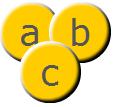
When you use the setChildIndex() method and specify an index position
that is already occupied, the only positions that change are those in between the display object's former and new position.
All others will stay the same.
If a child is moved to an index LOWER than its current index, all children in between will INCREASE by 1 for their index reference.
If a child is moved to an index HIGHER than its current index, all children in between will DECREASE by 1 for their index reference.
For example, if the display object container
in the previous example is named container, you can swap the position
of the display objects labeled a and b by calling the following code:
container.setChildIndex(container.getChildAt(1), 0);
This code results in the following arrangement of objects:
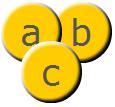
Parameters
child:DisplayObject — The child DisplayObject instance for which you want to change
the index number.
| |
index:int — The resulting index number for the child display object.
|
Throws
SecurityError — Calling the setChildIndex() method of a Stage object throws an exception for
any caller that is not in the same security sandbox as the Stage owner (the main SWF file).
To avoid this, the Stage owner can grant permission to the domain of the caller by calling
the Security.allowDomain() method or the Security.allowInsecureDomain() method.
For more information, see the "Security" chapter in Programming ActionScript 3.0.
|
swapChildrenAt | () | method |
override public function swapChildrenAt(index1:int, index2:int):void| Language Version: | ActionScript 3.0 |
| Runtime Versions: | AIR 1.0 Flash Player 9 |
Swaps the z-order (front-to-back order) of the child objects at the two specified index positions in the child list. All other child objects in the display object container remain in the same index positions.
Parameters
index1:int — The index position of the first child object.
| |
index2:int — The index position of the second child object.
|
Throws
SecurityError — Calling the swapChildrenAt() method of a Stage object throws an exception for
any caller that is not in the same security sandbox as the owner of either of the objects to be swapped. To avoid this,
the object owners can grant permission to the domain of the caller by calling
the Security.allowDomain() method or the Security.allowInsecureDomain() method.
For more information, see the "Security" chapter in Programming ActionScript 3.0.
|
willTrigger | () | method |
override public function willTrigger(type:String):Boolean| Language Version: | ActionScript 3.0 |
| Runtime Versions: | AIR 1.0 Flash Player 9 |
Checks whether an event listener is registered with this EventDispatcher object or any of
its ancestors for the specified event type. This method returns true if an
event listener is triggered during any phase of the event flow when an event of the
specified type is dispatched to this EventDispatcher object or any of its descendants.
The difference between the hasEventListener() and the willTrigger()
methods is that hasEventListener() examines only the object to which it belongs,
whereas the willTrigger() method examines the entire event flow for the event specified by the
type parameter.
When willTrigger() is called from a LoaderInfo object, only the
listeners that the caller can access are considered.
Parameters
type:String — The type of event.
|
Boolean — A value of true if a listener of the specified type will be triggered; false otherwise.
|
Throws
SecurityError — Calling the willTrigger() method of a Stage object throws an exception for
any caller that is not in the same security sandbox as the Stage owner (the main SWF file).
To avoid this, the Stage owner can grant permission to the domain of the caller by calling
the Security.allowDomain() method or the Security.allowInsecureDomain() method.
For more information, see the "Security" chapter in Programming ActionScript 3.0.
|
fullScreen | Event |
flash.events.FullScreenEventproperty FullScreenEvent.type =
flash.events.FullScreenEvent.FULL_SCREEN| Language Version: | ActionScript 3.0 |
| Runtime Versions: | AIR 1.0 Flash Player 9.0.28.0 |
Dispatched when the Stage object enters, or leaves, full-screen mode. A change in full-screen mode can be initiated through ActionScript, or the user invoking a keyboard shortcut, or if the current focus leaves the full-screen window.
TheFullScreenEvent.FULL_SCREEN constant defines the value of the type property of a fullScreen event object.
This event has the following properties:
| Property | Value |
|---|---|
fullScreen | true if the display state is full screen or false if it is normal. |
bubbles | false |
cancelable | false; there is no default behavior to cancel. |
currentTarget | The object that is actively processing the Event object with an event listener. |
target | The Stage object. |
mouseLeave | Event |
flash.events.Eventproperty Event.type =
flash.events.Event.MOUSE_LEAVE| Language Version: | ActionScript 3.0 |
| Runtime Versions: | AIR 1.0 Flash Player 9 |
Dispatched by the Stage object when the mouse pointer moves out of the stage area. If the mouse button is pressed, the event is not dispatched.
TheEvent.MOUSE_LEAVE constant defines the value of the type property of a mouseLeave event object.
This event has the following properties:
| Property | Value |
|---|---|
bubbles | false |
cancelable | false; there is no default behavior to cancel. |
currentTarget | The object that is actively processing the Event object with an event listener. |
target | The Stage object.
The target is not always the object in the display list
that registered the event listener. Use the currentTarget
property to access the object in the display list that is currently processing the event. |
resize | Event |
flash.events.Eventproperty Event.type =
flash.events.Event.RESIZE| Language Version: | ActionScript 3.0 |
| Runtime Versions: | AIR 1.0 Flash Player 9 |
Dispatched when the scaleMode property of the Stage object is set to
StageScaleMode.NO_SCALE and the SWF file is resized.
Event.RESIZE constant defines the value of the type property of a resize event object.
This event has the following properties:
| Property | Value |
|---|---|
bubbles | false |
cancelable | false; there is no default behavior to cancel. |
currentTarget | The object that is actively processing the Event object with an event listener. |
target | The Stage object. |
StageExample class to dispatch
events whenever the stage is activated or resized. This is accomplished by performing the following steps:
- The class constructor first sets the Flash application to be fixed, regardless of the size of
the Flash Player window and then adds two event listeners with the
activateHandler()andresizeHandler()methods. - The
activateHandler()method runs when the left mouse button is clicked. - The
resizeHandler()method runs when the stage is resized.
package {
import flash.display.Sprite;
import flash.display.StageAlign;
import flash.display.StageScaleMode;
import flash.events.Event;
public class StageExample extends Sprite {
public function StageExample() {
stage.scaleMode = StageScaleMode.NO_SCALE;
stage.align = StageAlign.TOP_LEFT;
stage.addEventListener(Event.ACTIVATE, activateHandler);
stage.addEventListener(Event.RESIZE, resizeHandler);
}
private function activateHandler(event:Event):void {
trace("activateHandler: " + event);
}
private function resizeHandler(event:Event):void {
trace("resizeHandler: " + event);
trace("stageWidth: " + stage.stageWidth + " stageHeight: " + stage.stageHeight);
}
}
}
Fri Mar 19 2010, 02:45 AM -07:00

 Hide Inherited Public Properties
Hide Inherited Public Properties Show Inherited Public Properties
Show Inherited Public Properties